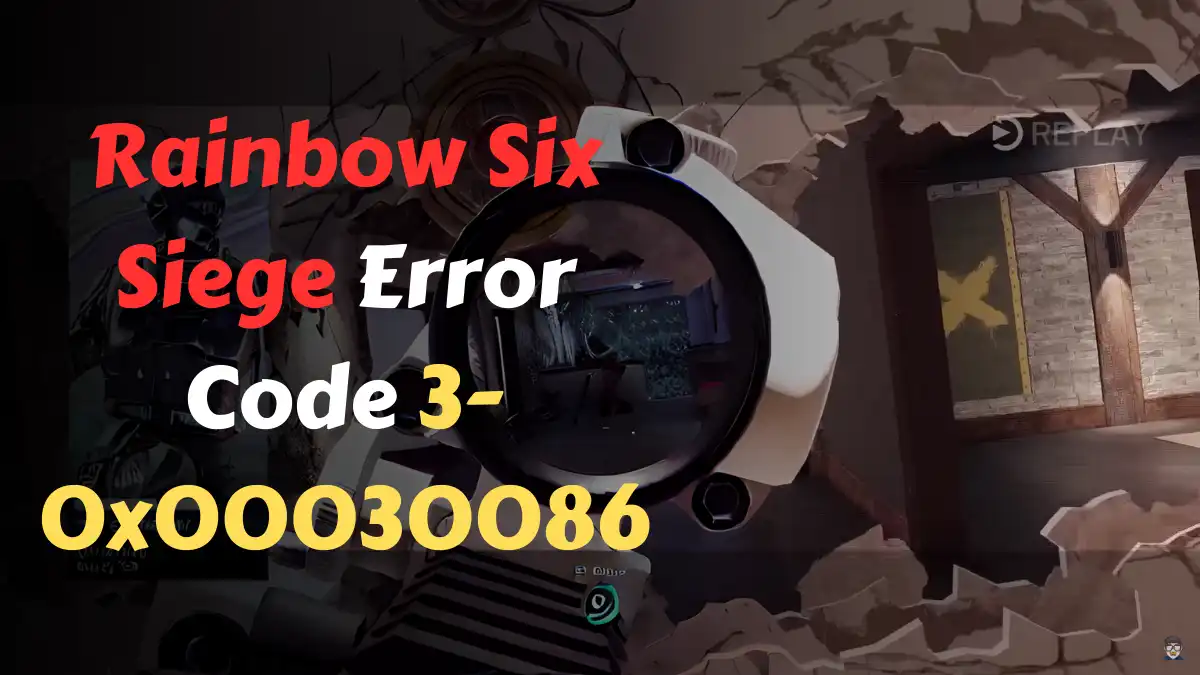Are you curious to know the fixing solutions to the Rainbow Six Siege Error Code 3-0x00030086? Please read ahead carefully to note more detailed instructions. In the gaming world, usually ups and downs happen, creating a massive stir. However, this post talks about and guides players on How to fix Rainbow Six Siege error code 3-0x00030086.
Rainbow Six Siege is an impressive tactical shooting game where you can show off your accuracy skills. Moreover, with shooting the enemies, you must plan effectively to execute and attain victory.
Unfortunately, the game is in the headlines since it is undergoing an error, causing problems for the players to enjoy more. Several Reddit users declared that the error message prevents players from connecting to the servers.
Also Visits,
Why is Rainbow Six Siege 3-0x00030086 Error?
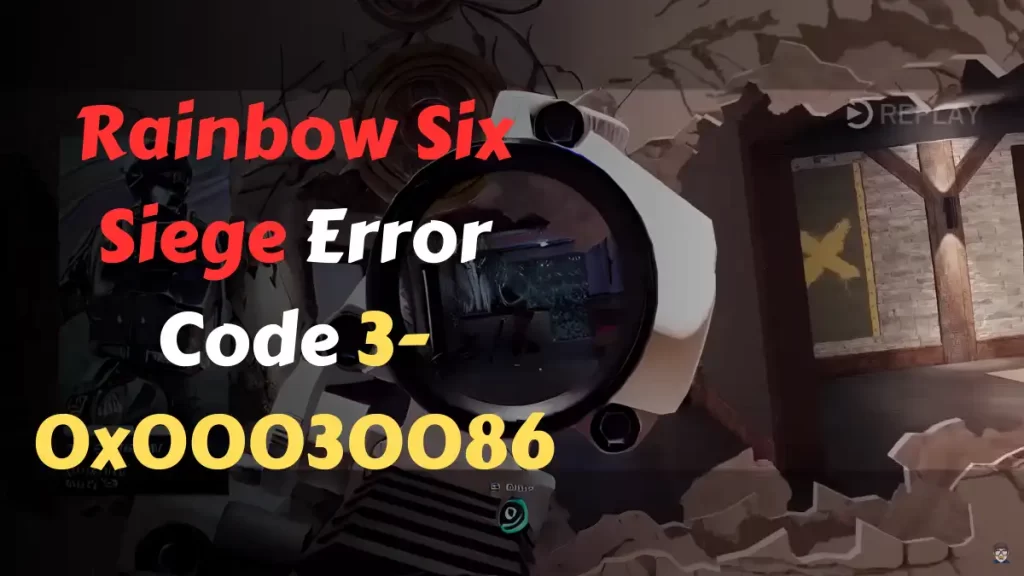
The players are estimating the issue is appearing because the servers are down. Interestingly, the 3-0x00030086 errors were reported by the players earlier, and hence now, it is troubling them. So, if you are finding difficulty with the Rainbow Six Siege3-0x00030086 problem, you can follow the steps below religiously.
How to fix Rainbow Six Siege Error Code 3-0x00030086
To fix Rainbow Six Siege Error Code 3-0x00030086, You need to check your internet collection or verify the game files. If you are not connected to the internet then Rainbow Six Siege 3-0x00030086 code error may occur.
Fix 1: Check the Game Server
You can check whether the game’s server is working appropriately. However, if you find a low server, you should wait.
- Go to this link: ubisoft.com/en-us/game/rainbow-six/siege/status
- Click on the device on which you are playing the game. (e.g. PC, PS4, XBOXONE)
- Check whether connectivity, authentication, store, and matchmaking are in operational mode or not.
If these servers are not green or not operational then you have to wait until this issue is fixed by the developer team.
Fix 2: Restart the Router
Check if your connectivity is alright since many times issues appear with problems in the Internet connectivity.
- Unplug the power cable connecting to the router.
- Wait for 60 seconds.
- Re-connect the power cable to the router.
- Wait for the device to reboot, this process may take 2-5 minutes.
- Check your internet speed now by visiting the internet speed checker website.
Fix 3: Verify the game files
You should ensure that the game files are in order and not missing since they might cause a problem, preventing you from playing your game.
Steam:
- Head over to the Steam Library.
- Look for your game (Rainbow Six Siege) and click on three dots.
- Click on “Verify the Integrity of Files”
- Launch the Game
Epic Games:
- Simply head over to your Epic Games Library and look for Rainbow Six Siege.
- Click on the three dots
- Click on Manage > Verify
- Launch Fallout 3
Fix 4: Contact Support
If any of the fixes don’t work appropriately, you can visit the game’s official social networks, including Twitter. Also, you can express your views and experience with the problem to find out more fixing ways.