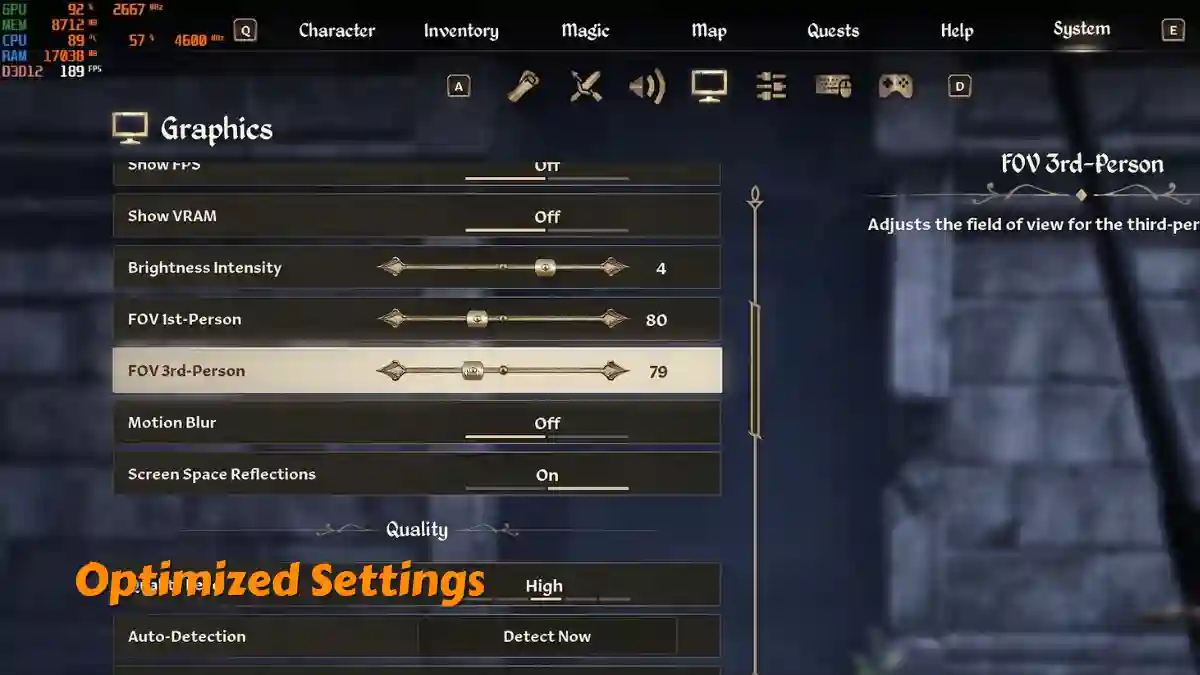The Elder Scrolls IV: Oblivion Remastered is an open-world RPG and an upgraded version of the original Oblivion game.
This version comes with new content, better performance, and support for modern platforms like PlayStation 5, Xbox Series X/S, and PC.
The game is set in a magical world called Cyrodiil, where the Emperor has been killed and portals to a dark demon world are opening across the land.
You play as the main hero whose mission is to close the Oblivion gates, battle monsters, protect the people, and save the world from destruction.
In this article, we’ve shared the Best Oblivion Remastered Optimized Settings to help you enjoy smoother gameplay.
Best Oblivion Remastered Optimized Settings
Here are the complete optimized settings for The Elder Scrolls IV: Oblivion Remastered that you can use to make your gameplay smoother and better.
Display & Graphics:
- Mode: Fullscreen
- Resolution: 1920×1080 (1080p)
- Textures: High (Ultra if GPU has 8GB+ VRAM)
- Shadows: Medium
- Effects: Low
- View Distance: High
- Global Lighting: Low
- Reflections: SSR On, set to Medium
- Anti-Aliasing: TAA
- Upscale Option: DLSS, FSR, or XeSS (set to Balanced)
- Frame Boost: On (if your card supports it like RTX 40 series)
- Ray Tracing: Off
- V-Sync: On
- Cloth Detail: High
- Sharpness Level: 10 to 15
Quick System Tips
Minimum Specs: Ryzen 5 2600X, GTX 1070 Ti, 16GB RAM
Recommended Specs: Ryzen 5 3600X, RTX 2080, 32GB RAM
- Apply these settings from the main menu before loading a save.
- Turn on system settings like:
- Resizable BAR
- Game Mode
- GPU Scheduling
- High Performance power mode
- Use your RAM’s correct XMP or EXPO profile.
- Install the game on an SSD for faster loads.
- Grab the custom Engine.ini file from Nexus Mods and place it in your config folder:
C:\Users\[YourName]\Documents\My Games\Oblivion Remastered\Saved\Config\Windows
Extra Performance Tweaks
- Update your GPU drivers for UE5 support.
- Lower-end PCs (e.g., RTX 3060 or GTX 1070):
- 1080p
- Low settings
- DLSS/FSR on Performance
- Shadows and AA off
- High-end PCs (e.g., RTX 4080, RX 9070 XT):
- 1440p
- Ultra settings
- DLSS/FSR Quality
- Ray Tracing On
Device-Based Settings
Steam Deck:
- 720p
- Low settings
- FSR on Performance
- Frame Boost Off
Stutter Fix:
- Turn Shadows to Low
- Keep RT Off
- Use FSR Quality + Frame Boost
- Restart game for smoother play
Performance Mods:
- Visit Nexus Mods for FPS-boost mods (get 10–25 more FPS easily)
GPU Specific Tips
RTX 4060 / 4060 Ti:
- 1080p (4060) or 1440p (4060 Ti)
- High settings
- DLSS on Balanced
- RT Off
- Shadows Medium
AMD RX 9070 / 9070 XT:
- 1440p
- High settings
- FSR Quality
- RT Off
- V-Sync On
RTX 3060 or Below:
- 1080p
- Low settings
- DLSS on Performance
- Turn Shadows and SSR Off
- Anti-Aliasing Off