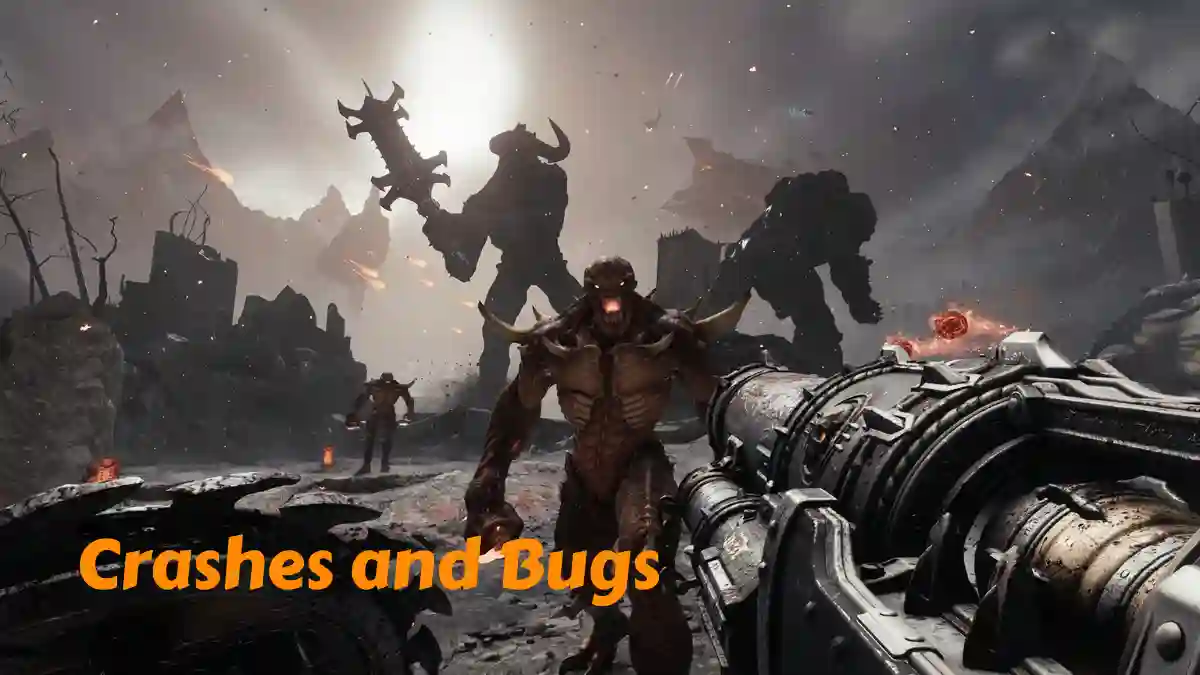DOOM: The Dark Ages is a first-person shooter video game from the Doom franchise. It’s set in a medieval world called Argent D’Nur, where you play as the DOOM Slayer, a powerful warrior who uses advanced weapons to fight against enemies.
The world is filled with dark magic and deadly demons, and your mission is to battle through these dangers to uncover the Slayer’s origin story.
In this game, you’ll use a variety of powerful new weapons and tools, explore different worlds, face intense boss battles, ride a cyber-dragon, and even control a giant robot.
This article explains exactly how to fix crashes and bugs in Doom: The Dark Ages, with a clear, step-by-step guide to help you troubleshoot everything smoothly.
How to Fix Crashes and Bugs in Doom: The Dark Ages
To fix crashes and bugs in Doom: The Dark Ages, start by updating your graphics drivers, turning off any overclocking, and verifying your game files.
For PC Solution
Fix 1: Verify Game Files
- Steam: Right-click Dark Ages > Properties > Installed Files > Verify Integrity
- Xbox App: Go to Xbox App > Manage > Files > Verify and Repair
Fix 2: Update GPU Drivers
- NVIDIA: Download the latest Game Ready driver (e.g., 552.44+)
- AMD: Install the latest Adrenalin drivers from AMD’s website
- Use DDU (Display Driver Uninstaller) for a clean reinstall
Fix 3: Force DirectX 11 or 12
- Go to: Steam > Dark Ages > Properties > General > Launch Options
- Add:
-dx11,-dx12, or-d3d12(Try each to see which is more stable)
Fix 4: Disable CPU/GPU Overclocks
- Open BIOS or tools like MSI Afterburner
- Reset any manual GPU or CPU overclocking settings to default
Fix 5: Update Windows
- Go to: Settings > Windows Update > Check for Updates
- Outdated Windows 10/11 builds may crash the game
Fix 6: Generate DxDiag Report (for support)
- Press
Win+R→ Typedxdiag→ Press Enter - Save the file → Submit it to Bethesda Support
- Include error codes like
0x887A0005If you have them
Console Fixes – Xbox Series X|S / PS5
Fix 7: Update Console System Software
- Xbox: Settings > System > Updates
- PS5: Settings > System > System Software > Update
Fix 8: Reinstall the Game
- Xbox: My Games & Apps > Manage > Uninstall Dark Ages
- PS5: Library > Options > Delete Game
- Then redownload & reinstall (100GB+ required)
Fix 9: Clear Console Cache
- Xbox: Unplug the console completely for 2 minutes
- PS5: Settings > System > Clear Cache & Rebuild Database
Fix 10: Use Internal SSD
- Avoid using external HDDs — they can cause lag or a crash
- Ensure at least 100GB of free space is available
Suggestion