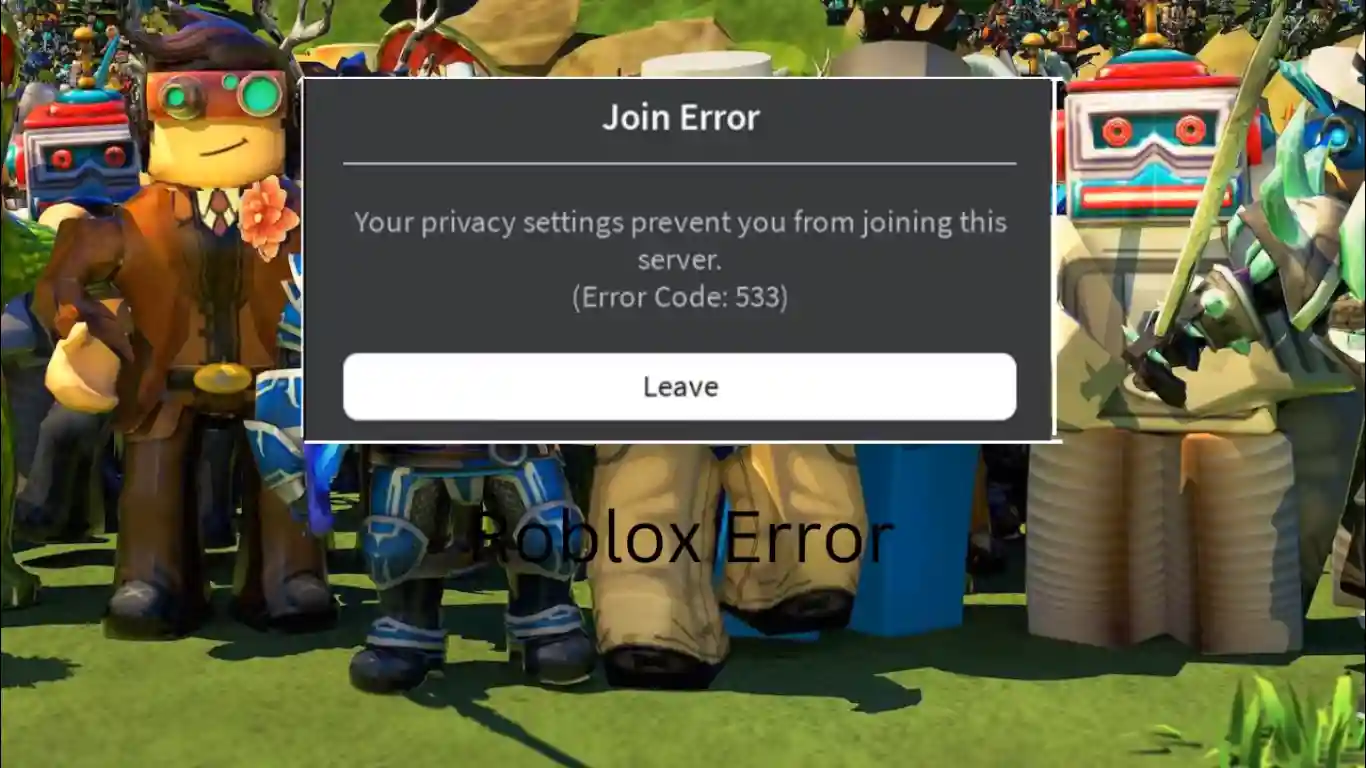Wondering how you can fix Code 533 Error in Roblox? If you’re searching for an answer to this question, you have come to the right place. The Code 533 error in Roblox is “your privacy settings prevent you from joining this server”.
You can resolve this error in a few easy steps. Let’s see what the steps are to fix Code 533 Error in Roblox.
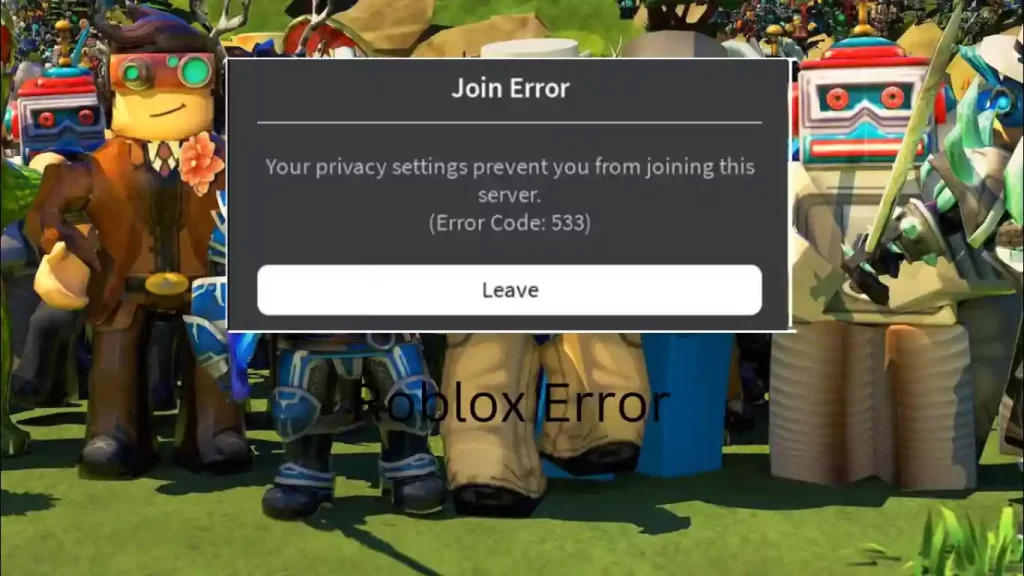
Fix Code 533 Error in Roblox
You can do the following things to fix Code 533 error in Roblox:
- Run Roblox as an Administrator: Close your Roblox application on the PC. Now go to your Roblox shortcut and right-click on the icon. Now select “Open File Location”. When your file explorer opens up, right-click on Roblox, again and select “Open File Location”
- Now right-click on the Roblox Players app and then select “Properties”. Now go to the “Compatibility” section and then make sure to select the option “Run as administrator”. Make sure to “Apply” your changes and then click on “OK”.
- Change the Privacy Settings: Open your browser and go to Roblox.com. Now log in using your account credentials. Click on the gear icon in the top-right and select “Settings”. Go to Privacy Settings and make sure all the Account Restrictions are removed.
- If your Account Restrictions are enabled, they will prevent you from joining a lot of Roblox servers. Scroll down from Account Restrictions and make sure that everyone can chat and communicate with you.
- Change the Security Settings of your Browser: Go to “Settings” and then go to “Privacy and Security” and choose “Standard Protection” instead of “Enhanced Protection”.
- Clear Browsing Data: Clear your browsing history and your site data as well as your cache from the last 7 days at least. After that try reconnecting to the Roblox server again, This might fix your problem.
- Make sure your firewall is not blocking Roblox: At times, your firewall will block the application you are trying to use. Make sure your browser is not blocked by your firewall. Check your firewall settings and make sure that the browser you are using is allowed.
- Make sure you are not connected to a VPN Connection: Even though VPN connections can be useful and sometimes necessary, they might become a hindrance. Make sure you are not connected to a VPN connection while you are connecting to a Roblox server.
These are some easy steps that you can use to fix code 533 error in Roblox.
Similar Guides and Tips