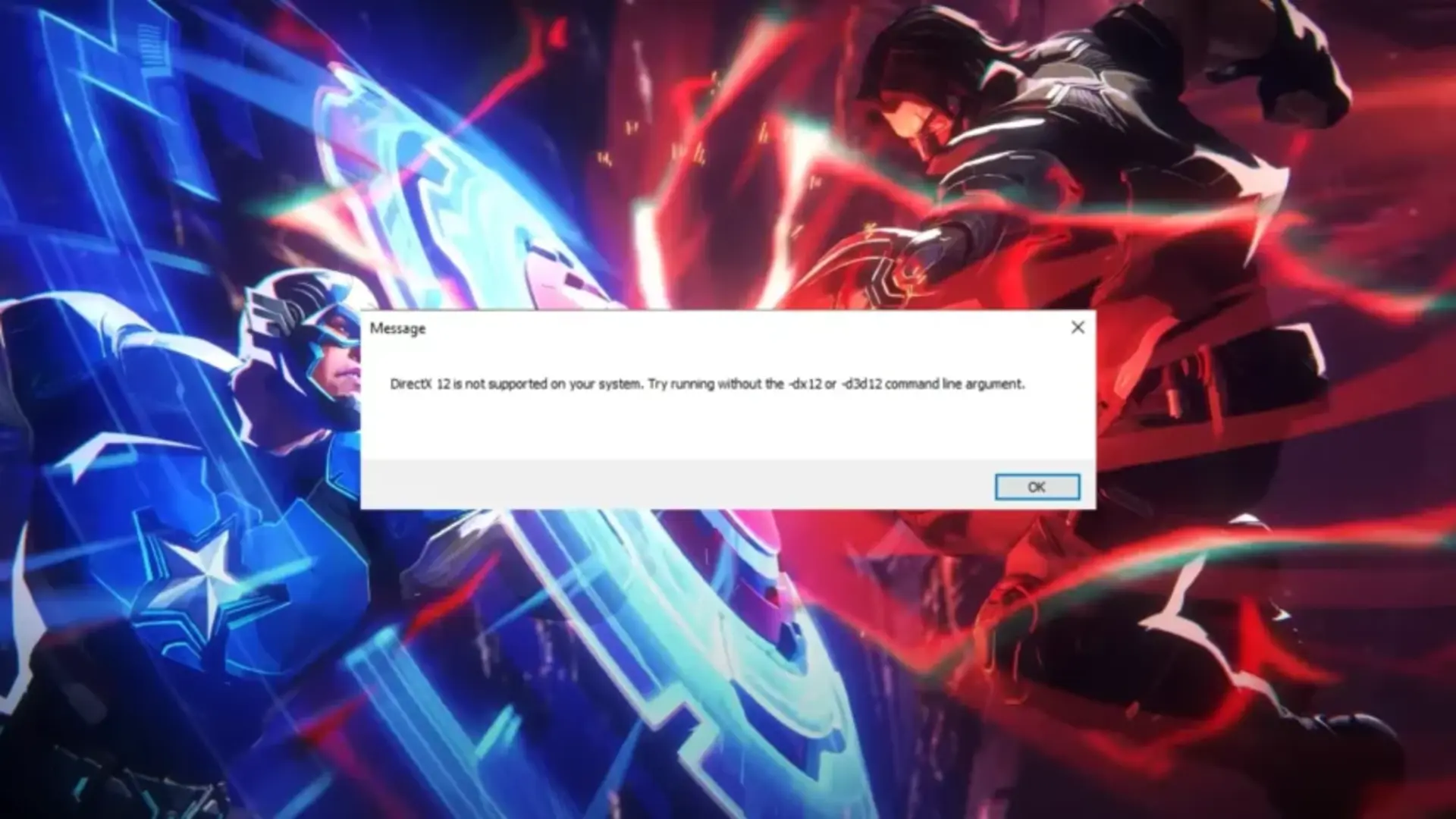Netease Games has released its new PVP hero shooter, Marvel Rivals, and the game has received positive feedback from fans. However, some players may encounter a frustrating issue when launching the game for the first time. The Marvel Rivals DirectX 12 error is a common problem with limited solutions. In this guide, we’ll walk you through how to fix the Marvel Rivals DX12 Not Supported error.
What is the Marvel Rivals DirectX 12 Not Supported Error?
The DirectX 12 error occurs when you try to launch the game, and you’re presented with a message that says: “DirectX 12 is not supported on your system. Try running without the -dx12 or -d3d12 command line argument.” For most users, restarting the game or system may resolve the issue, but for some, the error may persist.
According to the official Marvel Rivals Q&A page, the most common causes of this error include outdated Windows OS or graphics drivers. Another possible cause is that your GPU might not meet the minimum system requirements to run the game.
How to Fix Marvel Rivals DirectX 12 Is Not Supported Error
Here are some solutions you can try to resolve the Marvel Rivals DX12 Not Supported error:
1. Check GPU Requirements
Before proceeding with the solutions, ensure your system meets the minimum GPU requirements for Marvel Rivals. The game requires at least one of the following GPUs:
- NVIDIA GeForce GTX 1060
- AMD RX 580
- Intel Arc A380
If you have an older or less powerful GPU, you may encounter errors such as “DirectX12 Not Supported.”
2. Update Windows
Marvel Rivals requires Windows 10 64-bit (version 1909 or newer). To check your Windows version, press Win + R, type winver, and hit Enter. If your OS is outdated, update it to the latest version to resolve the DX12 error in Marvel Rivals.
3. Update Graphics Drivers
Outdated graphics drivers can prevent modern games from running smoothly. Most GPUs come with dedicated apps that can update drivers automatically, but this feature might be disabled. To manually update your graphics drivers:
- For NVIDIA users: Visit the NVIDIA website.
- For AMD users: Visit the AMD website.
After updating the drivers, restart your PC and check if the error persists.
4. Wait for the Official Fix
If the above steps do not resolve the issue, you may need to wait for an official fix from the developers. While the error has been resolved for most users since the beta, some are still experiencing it. The developers have acknowledged the issue, so it’s likely to be addressed in future updates.