You might encounter the problem: Need for Speed Unbound Controller not Working. Some of the less fortunate players are experiencing problems with controllers while playing Need for Speed on their PC. Let’s find out how to fix Need for Speed Unbound Controller not Working.
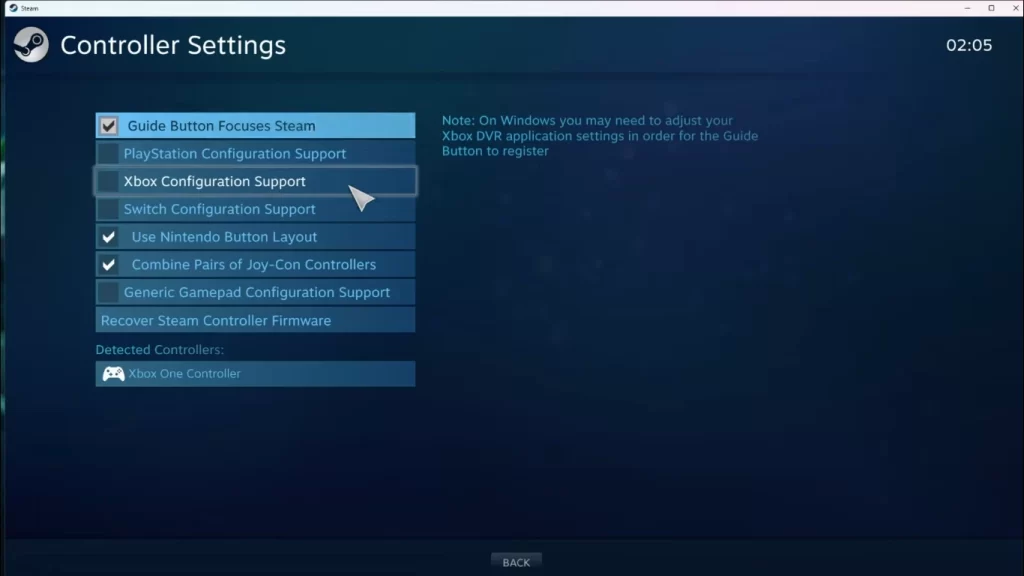
Fix Need for Speed Unbound Controller not Working
You can try these solutions to fix Need for Speed Unbound Controller not Working:
- Reboot your computer: At times you might unknowingly have some glitches on your system. The best way to get rid of these is to simply restart your PC.
- Disconnect and then again connect your controller or joystick: Exit from the game and close down Steam as well. Turn off your controller and turn it on again. Then connect it to your PC and re-launch the game. If you’re lucky, it will fix the problem.
- Launch Steam in Big Picture Mode: Go to Steam> View> Big Picture Mode. Choose OK. No go to Linrary>Browse>Need for Speed Unbound. Now exit this mode and see if this fixes the problem.
- Set screen refresh rate to 60Hz: To do this you need to go to Windows Settings> System> Display> Advanced Display Settings> Choose the 60Hz refresh rate.
- Launch Need for Speed unbound in Windowed Mode: Go to File Explorer> Documents>Need for speed folder. Now right click on the config file and choose to open it with notepad. Find the [window] mode and type yes instead of no. Then use ctrl+S to save.
- Enable Steam overlay: Go to Steam>Library>Right click on NFS>Properties>General and tick the Enable steam overlay option.
- Configure the Steam Controller Settings: Go to Steam>Settings>Controller>General Controller Settings>Choose your controller configuration>Click on OK
These are things you can do to Fix Need for Speed controller not working.
Similar Guides and Tips
How to Increase FPS and Fix Stuttering in Need for Speed Unbound
