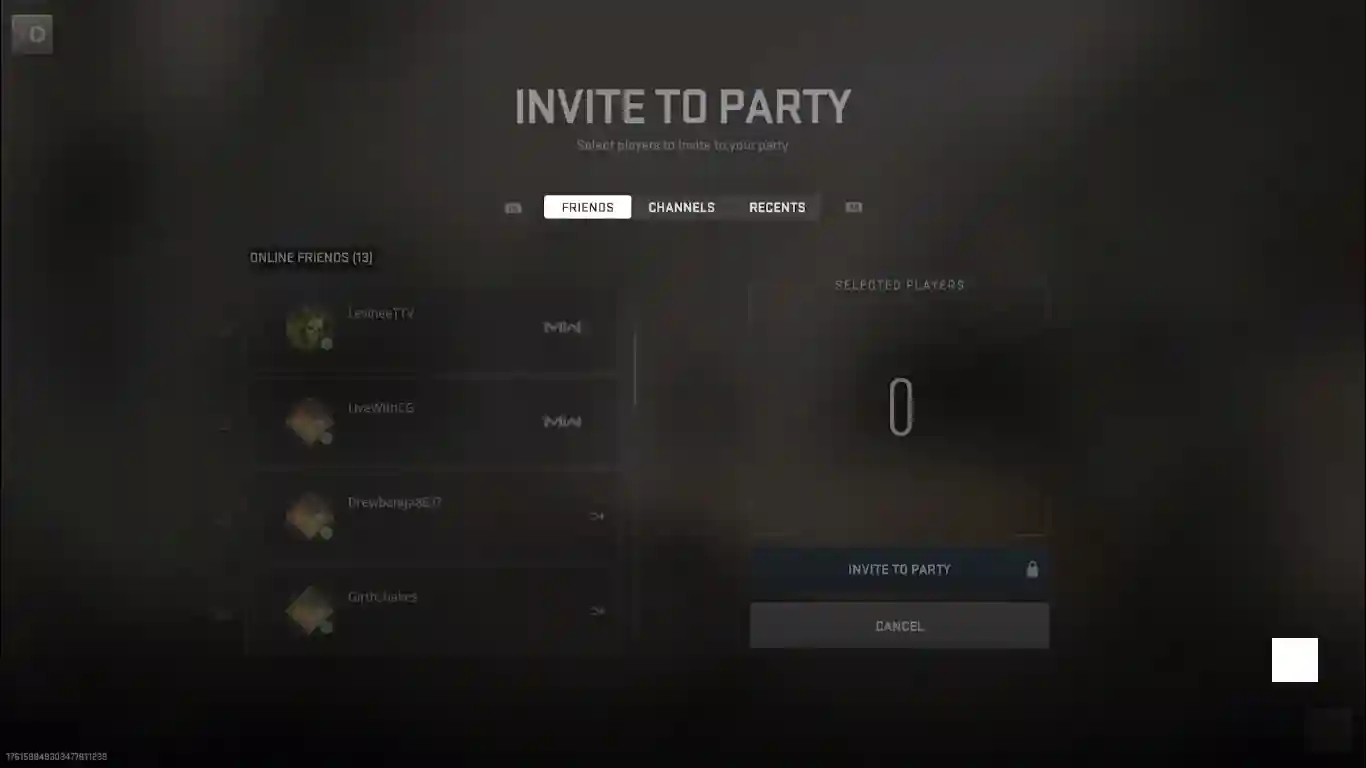How to add friends in Warzone 2
The first step in adding a friend in Warzone 2 is to either give them your ActiVision ID or to get their ActiVision ID. To find your ActiVision ID, go to Options, then go to Settings. Now go down to Account and Network. Now go to ActiVision Account. Open it and you can see your ActiVision ID. Press the square button to show details.
When the details open, go down to the name in the middle of the screen along with the hashtag and the number. You will see an option to the right to copy these. You can copy them and send them to anyone you like.
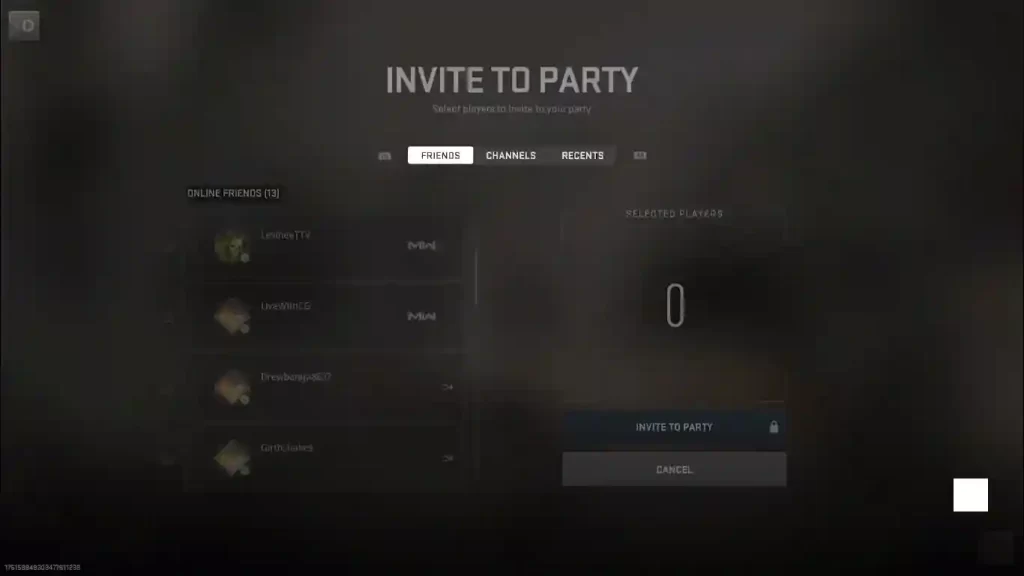
Now go over to the screen, press right thumb stick in. It will open up the social menu. Now go over to “friends”. Press left thumb stick. Now the add friends screen will appear. Type in their Activision name along with hashtag and number. Then click on send request.
If you don’t know their Activision ID, go to “don’t know their activision ID and you can have search options to find them from other PCs, consoles or PlayStation. You can press L2 to make the friend list bigger. You can usde R2 to filter your friends.
How to Invite friends in warzone 2
Once you have your Activision ID, you can invite friends to play with you. If your social tab is not working, try this method. Go to options, then select “Channel”. Click on “your party” or create a new channel and invite your friends to join that channel. A friend list will open and you can add friends to your channel.
Similar Guides and Tips