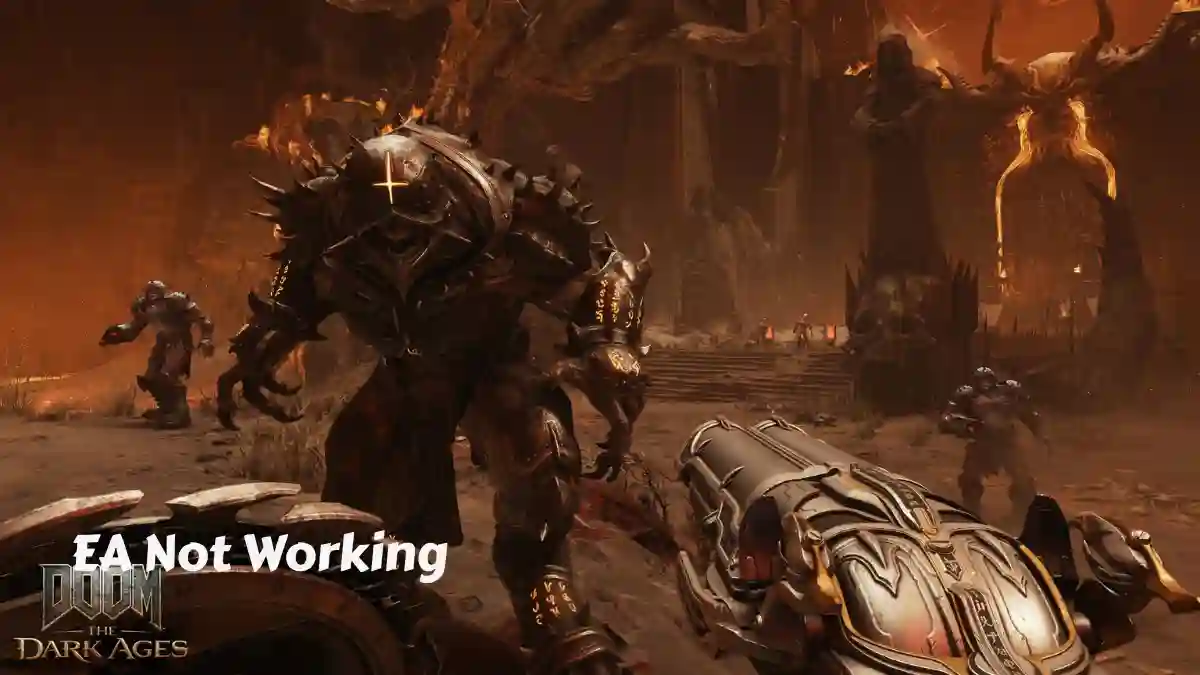Having trouble with Early Access not working in Doom: The Dark Ages?
Doom: The Dark Ages is a first-person shooter game in the Doom series where you play as the DOOM Slayer and fight against hellish monsters and demons.
While many players have received early access before the official launch, some are facing issues launching the game. Even after trying, the game doesn’t start.
Several players have already contacted the support team at @BethesdaSupport, and the issue is currently being investigated.
In this article, we’ve shared a step-by-step troubleshooting guide to help you fix the Early Access not working problem in Doom: The Dark Ages.
How to Fix Early Access Not Working in Doom: The Dark Ages
To fix the Early Access not working issue in Doom: The Dark Ages, try updating your graphics drivers or make sure you’re using your dedicated GPU.
Update Graphics Drivers
Old GPU drivers can block the game from launching.
Get the latest version:
- Nvidia: Use GeForce Experience or visit the Nvidia site.
- AMD: Use Radeon Software or AMD’s site.
If the newest driver crashes the game, try rolling back to a stable one.
Check Edition & Purchase
- Only Premium Edition or Collector’s Bundle owners get early access.
- Make sure your Steam, Xbox, or Bethesda account shows the correct version.
- If you used a key from Green Man Gaming or Fanatical, make sure it’s activated.
Verify Game Files
- On Steam:
Library > Right-click Game > Properties > Installed Files > Verify integrity - On Xbox/Microsoft Store: Reinstall the game if you can’t verify files.
Restart Your Platform
- Fully close and reopen Steam, Xbox app, or Microsoft Store.
- Sometimes, a simple restart fixes locked preloads.
Use the Right GPU
Make sure your PC runs the game using the dedicated GPU:
Nvidia:Nvidia Control Panel > Manage 3D Settings > Choose High-Performance GPU
AMD:
Set preferred GPU in Radeon Software.
Reinstall the Game
- As a last step, uninstall and reinstall the game.
- Make sure your connection is stable during the download.
Contact Support
If nothing helps, reach out to:
@BethesdaSupport on X (Twitter)
Or your store’s help team (Steam, Xbox, etc.)
Include your order ID and any error messages.
Suggestion