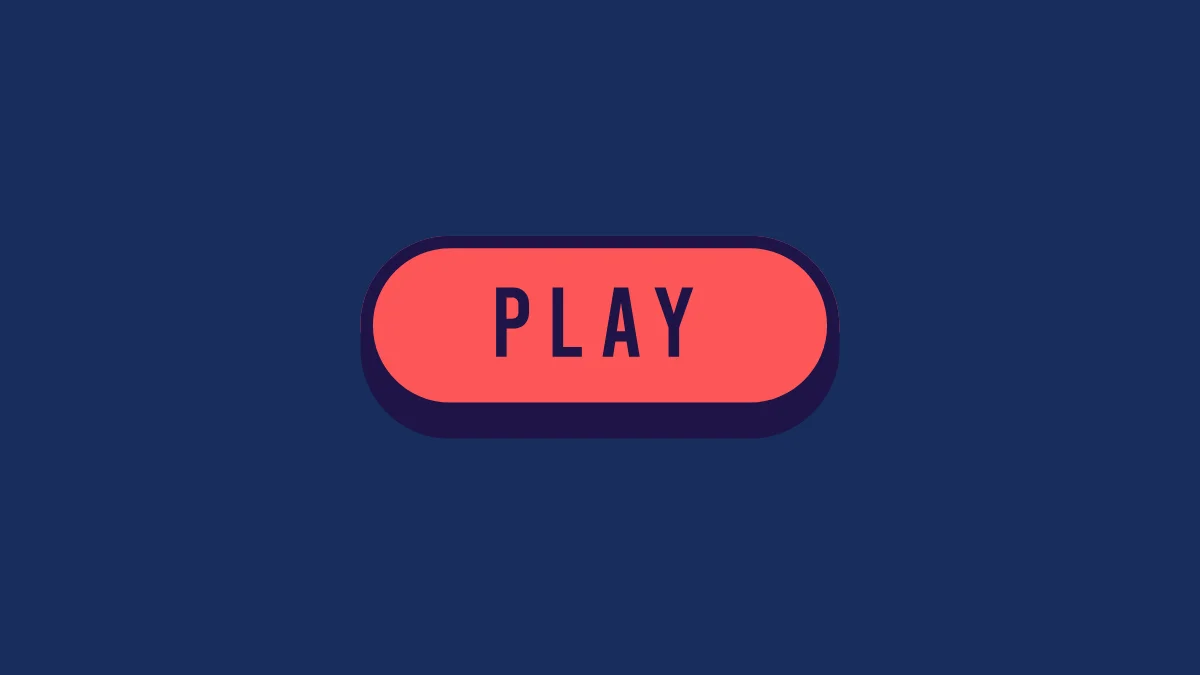Many users are currently facing the “The Request Could Not Be Completed” error while opening Epic Games, often followed by the message “Please try again later.”
You’re not alone—this issue appears for several players trying to log in through the Epic Launcher.
According to some sources, it usually happens due to server downtime or caching problems.
In this article, we’ve shared working methods to fix the “The Request Could Not Be Completed” error in Epic Games.
How to Fix Epic Games The Request Could Not Be Completed
To fix the “The Request Could Not Be Completed” error in Epic Games, start by clearing the Epic Games Launcher cache.
Besides that, a few other effective methods are shared below that can also help fix the problem.
1. Clear Epic Games Launcher Cache:
- Press
Windows + R, type%localappdata%and hit Enter. - Open the EpicGamesLauncher folder, then the Saved folder.
- Delete the webcache folder inside.
- Restart the launcher.
2: Allow Epic Games Through Firewall
- Open Windows Defender Firewall from the Start menu.
- Select “Allow an app or feature through Windows Defender Firewall”.
- Click Change settings → Allow another app → Browse.
- Add these two files:
C:\Program Files (x86)\Epic Games\Launcher\Engine\Binaries\Win64\EpicGamesLauncher.exeC:\Program Files (x86)\Epic Games\Launcher\Engine\Binaries\Win32\EpicGamesLauncher.exe
- Restart your PC and try signing in again.
3: Change DNS Settings
- Open Control Panel → Network and Internet → Network and Sharing Center.
- Click your active connection (e.g., Ethernet).
- Select Properties → Internet Protocol Version 4 (TCP/IPv4).
- Choose Use the following DNS server addresses and enter:
- Preferred:
8.8.8.8 - Alternate:
8.8.4.4
- Preferred:
- Save changes and relaunch Epic Games Launcher.
4: Reinstall Epic Games Launcher
- Go to Control Panel → Programs → Uninstall a program.
- Right-click Epic Games Launcher and choose Uninstall.
- Download and reinstall from store.epicgames.com/download.
- Open the launcher and log in again.
5: Check Epic Games Server Status
- Visit x.com/EOSStatus or status.epicgames.com.
- If servers are down, wait until all services return to normal before trying again.