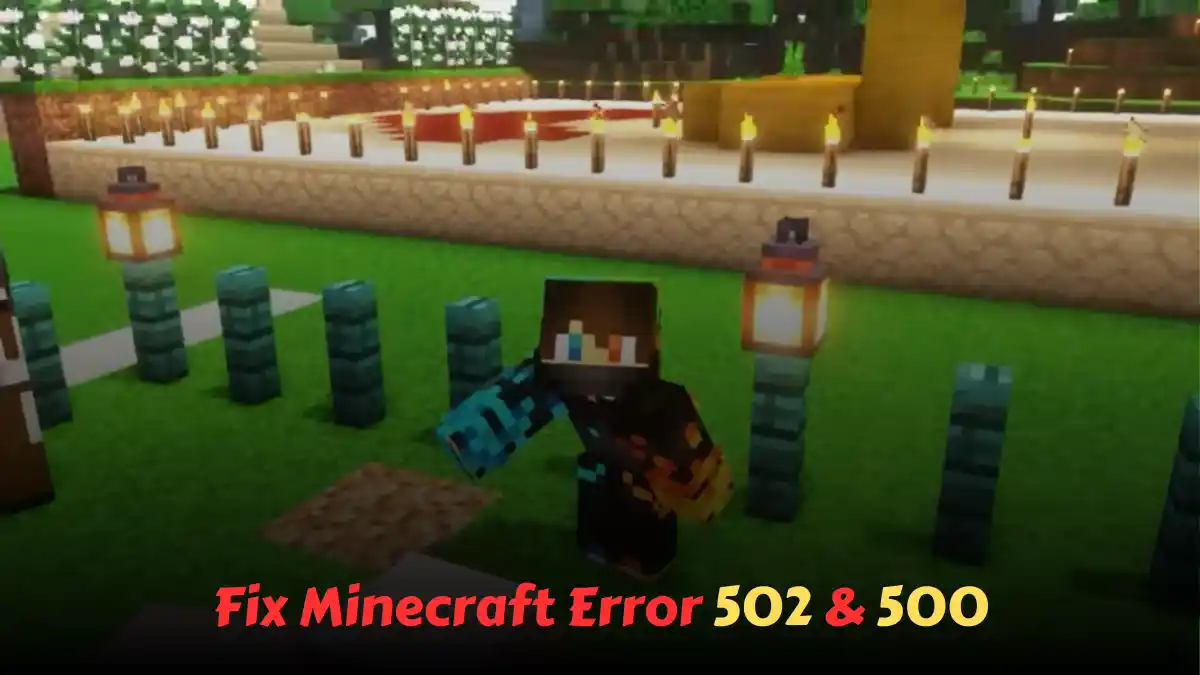Have you been estimating the working fixing methods for the Minecraft 502 and 500 errors? You can scroll down and read this post diligently to get more updates. Fixing any issue within a game becomes exclusively important to continue playing. Thus, stick to this post to learn How to Fix Minecraft Error 502 & 500 and accurate solutions.
Minecraft, as the name indicates, allows players to craft whatever they want, starting from buildings to explore different modes. Moreover, in this survival game, you focus on exploring a vast world, filled with ups and downs waiting for you to test your abilities.
However, even though it is a popular creation in the gaming space, the game is getting errors making the players irritated. Over social media platforms, players have reported 500 and 502 errors earlier, like one year ago.
The errors restrict the players from accessing the realm even through minecraft.net, showing the error message. Thus, if you too are having similar troubles in Minecraft, you should keep reading this article honestly to find the solutions.
- Netherite Armor in Minecraft
- Craft Smithing Table Recipe in Minecraft
- Sea Lantern In Minecraft Xbox, PS5, PC
- Minecraft Dungeons Not Working
Why does Minecraft 502 & 500 Error appear?
A post from Minecraftstation stated that the issues are due to connectivity problems, making you unable to connect the servers. While joining the realm, players are getting either 500 or 502 error codes, troubling them greatly.
Now, we have mentioned a few solutions below that you must follow religiously and do as directed and check if the issue has faded away.
How to Fix Minecraft Error 502 & 500 (Best Methods)
To fix the Minecraft Error 502 & 500, you need to update your driver and contact the support team.
Fix 1: Update the Minecraft game
Whether any issue appears, it is recommended to check if your game needs an upgrade. Similarly, for the 500 and 502 errors, you can upgrade the Minecraft game.
For Android Users:
- Head towards the Google Play Store.
- Find ‘Minecraft’ on the search bar.
- If the game needs an update, it will give you the ‘Update’ option.
- Wait until the new version is installed.
For iPhone Users:
- Go to your App Store.
- Search ‘Minecraft’ in your library.
- Click on the prompt asking you to ‘Update’ Minecraft.
Fix 2: Update your Drivers
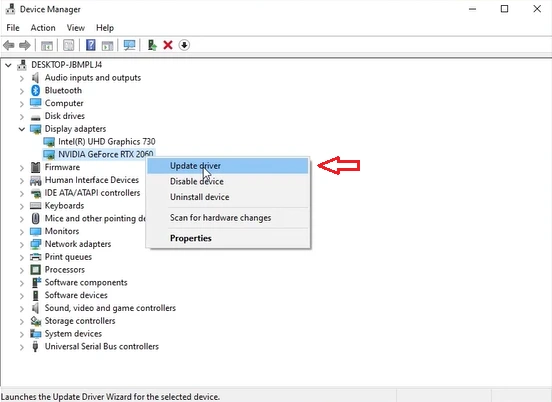
- Click on the Start button from your PC.
- Search the term, Device Manager.
- Choose the device category and update the one you like.
- You can visit the manufacturer’s website if Windows can’t check for the upgrade.
Fix 3: Contact the Mojang Support
If any of the above suggestions aren’t fixing the issue, you can share your issue with Mojang on Twitter.
- Log in to Twitter, known as X.
- Type Mojang on the search bar and search.
Alternatively, you can click here to visit Mojang’s Twitter account.
Fix 4: Wait for sometime
You can hold for some time as the Minecraft team automatically fixes up the 500 and 502 errors. Interestingly, over Reddit, a few users said that the errors vanished automatically after some time.
The Final Words
We hope that you have got the answers on How to Fix Minecraft Error 502 & 500, so it is recommended to try upgrading the game or drivers. Moreover, contacting Mojang can be beneficial in fixing the issue.
Have you experienced a similar experience to this Minecraft error? If yes, you can share your thoughts on our suggestions in the comment section.