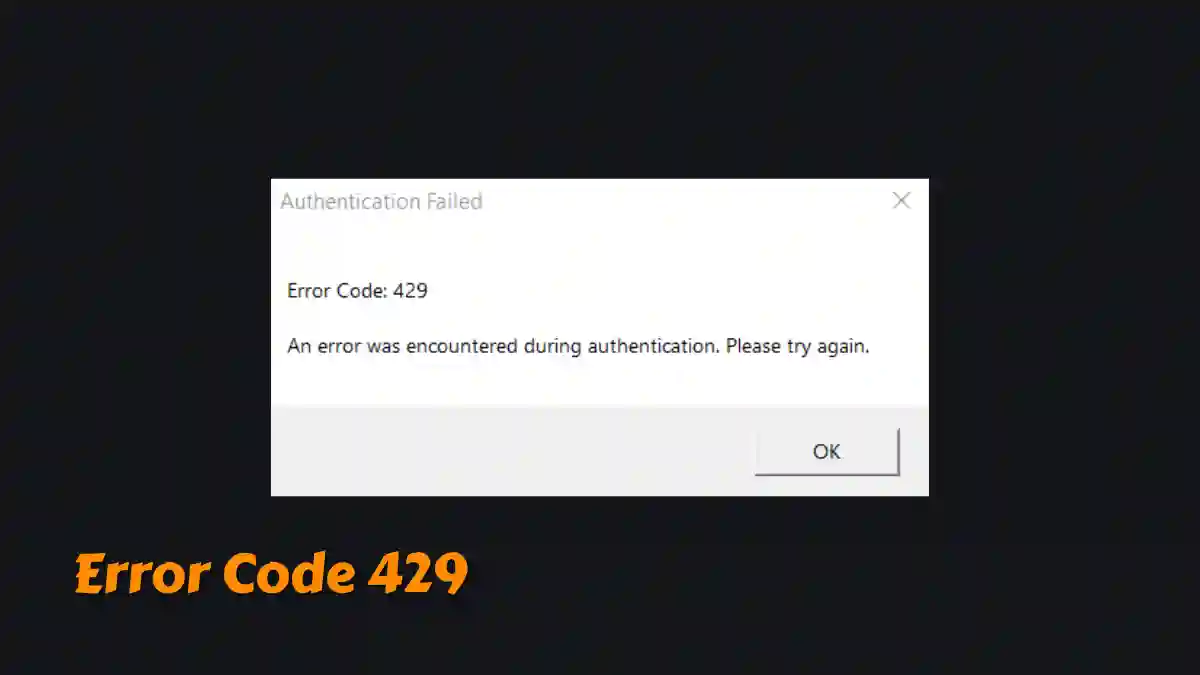If you play games on Roblox, chances are you’ve come across Error Code 429.
This error usually shows a pop-up message that says, “An error was encountered during authentication. Please try again.”
It’s a server-side issue on Roblox’s end and can happen on any platform, whether you’re using the website, mobile app, or Xbox app.
If you’re facing this problem, don’t worry. In this article, we’ve shared the best ways to fix Roblox Error Code 429 (Authentication Failed) on both PC and mobile.
How to Fix Roblox Error Code 429 (Best & Easy Way)
To fix Roblox Error Code 429, first check Roblox’s server status at status.roblox.com to ensure there are no server issues.
If the servers are fine, verify your internet connection and consider using a VPN to bypass any network issues. Also, remove any unauthorized tools or extensions that could interfere with Roblox’s authentication process.
Fix 1: Check Internet Connection
- Restart Router: Unplug for 30 seconds, then reconnect.
- Switch Network: Try mobile data or another Wi-Fi to refresh your IP.
Fix 2: Clear Browser Cache and Cookies
- Chrome: Press
Ctrl + Shift + Del, select “All time,” check “Cookies” and “Cached images,” then clear. - Firefox: Press
Ctrl + Shift + Del, select “Everything,” clear cache/cookies.
Fix 3: Disable Browser Extensions:
- Go to
chrome://extensions/, toggle off all extensions. - Restart the browser.
Fix 4: Update Roblox and Browser
- Update Roblox from the official site or app store.
- Update your browser through settings.
Fix 5: Use a VPN:
- Install a reputable VPN (e.g., LagoFast or GearUP).
- Connect to a low-latency server.
Fix 6: Check Roblox Server Status:
- Visit status.roblox.com to check server status.
Fix 7: Remove Unauthorized Tools:
Uninstall third-party scripts or mods.
Fix 8: Contact Roblox Support:
- Submit a ticket at Roblox Support.
- Include username, device, error details, and steps tried (attach screenshots).
Suggestion