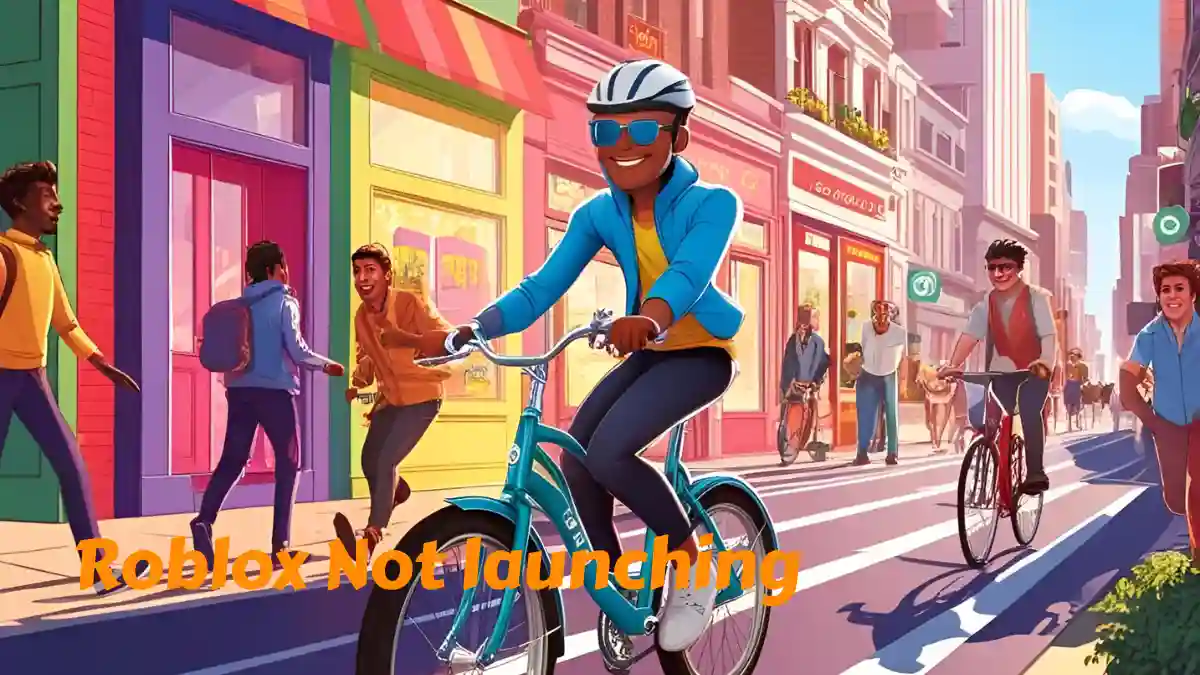Are you getting issues with Roblox not launching on Windows 11 or Other versions?
Roblox is a popular sandbox platform where players enjoy a variety of games.
However, many users have recently faced problems, especially with the game not launching on Windows 11.
This issue isn’t limited to just Windows 11, it’s also affecting other versions.
In this article, we’ve shared step-by-step solutions to help fix the ‘Roblox not launching‘ error on Windows 11.
How to Fix Roblox Not Launching on Windows 11
To fix Roblox not launching on Windows 11, try using RDD – Latte Softworks to start the game.
Method 1: Using RDD – Latte Softworks
- Visit the Website
Go to: https://rdd.latte.to/ - Select Binary Type
Choose WindowsPlayer from the “Binary Type” dropdown. - Enter Channel Name
In the “Channel Name” field, type:LIVE - Paste Version Hash
In the “Version Hash” box, paste the following code:version-1e91b4133e334c9c - Download the File
Click the Download button. This will download a ZIP file to your computer. - Extract the ZIP File
Right-click the downloaded file and choose Extract All. - Launch Roblox
Open the extracted folder and run RobloxPlayerBeta.exe.
This will launch Roblox successfully.
Method 2: Change Version Hash
If this method doesn’t work, try using the latest Version Hash.
To find the latest Version Hash, follow these steps:
- Open this folder on your PC:
C:\Users\YourName\AppData\Local\Roblox - Go into the Versions folder.
- Find the most recently updated folder—its name will look something like:
version-c3c1514fd260482e - Copy the full folder name (including the word
version-) and use it as your Version Hash on the RDD website.
Suggestion