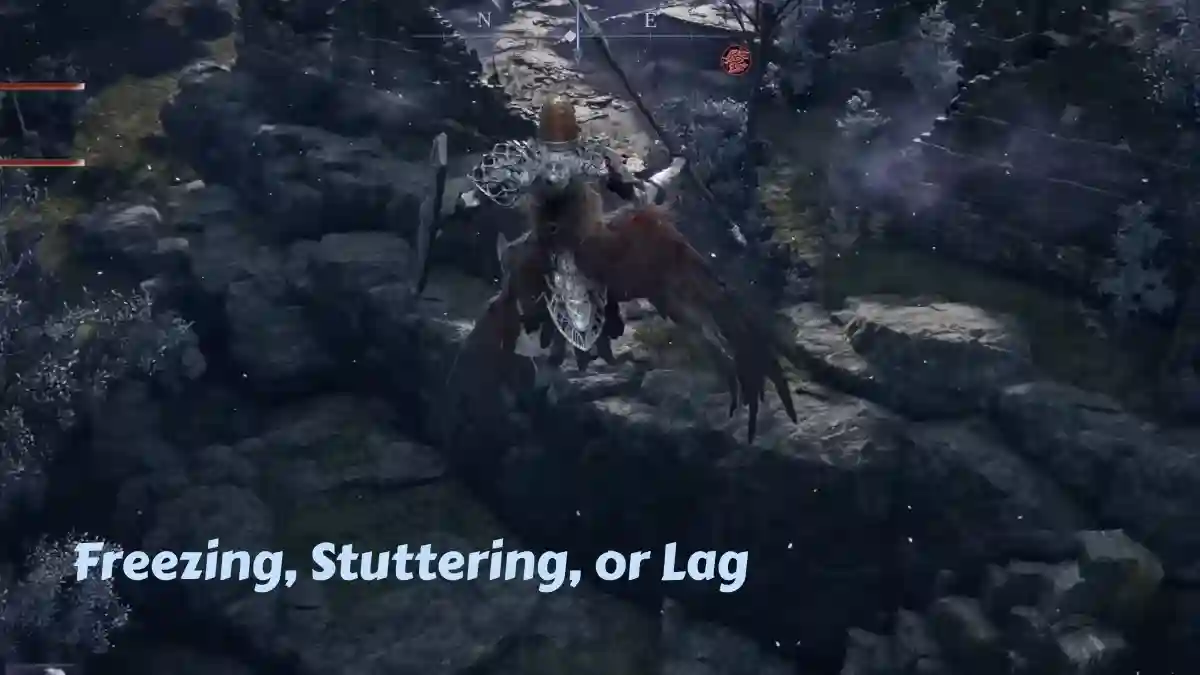Elden Ring: Nightreign is a new title in the Elden Ring franchise, developed and published by FromSoftware, Inc.
The game is set in a world threatened by eternal night. You play as a Nightfarer, tasked with stopping the darkness from consuming everything.
You have three in-game days to build a team of three players and face various enemies, with each day ending in a boss battle.
The game features different classes like Executor, Recluse, and Ironeye, each offering unique abilities. It’s available on PS5, PS4, Xbox, and PC (Steam).
In this article, we’ve explained how to fix freezing, stuttering, or lag issues in Elden Ring: Nightreign.
How to Fix Freezing, Stuttering, or Lag in Elden Ring Nightreign
To fix freezing, stuttering, or lag in Elden Ring: Shadow of the Erdtree (Nightreign), start by updating your graphics card or switching to high-performance graphics mode.
Additionally, change your CPU setting from 100% to 99%—this minor adjustment can resolve the freezing issue completely.
We’ve also shared more updates and tips related to this below.
Fix 1: Set High-Performance Graphics
- Search “Graphics settings” in Windows Search and press Enter.
- Click “Browse” and locate Elden Ring Nightreign (e.g., This PC > Windows (C:) > Program Files (x86) > Steam > steamapps > common > Elden Ring Nightreign > Elden Ring Nightreign application).
- Select “Options” for Elden Ring Nightreign.
- Choose “High performance” and click “Save.”
- Launch Elden Ring Nightreign and let the shaders build completely.
Fix 2: Update Graphics Card Drivers
- For Nvidia:
- Visit nvidia.com/en-us/geforce/geforce-experience/download/.
- Click “Download Now” and open the app.
- Sign up or log in.
- Go to “Drivers” and click “Download” to update.
- For AMD:
- Go to amd.com/en/support.
- Click “Download” and open the app.
- Follow the on-screen instructions to update the GPU.
- For Intel:
- Visit intel.com/content/www/us/en/download-center/home.html.
- Click “Get Started” and “Download now.”
- Follow the on-screen instructions to update the graphics card.
Fix 3: CPU Set priority High
- Open Task Manager (Ctrl + Shift + Esc).
- Find “Elden Ring Nightreign” in Processes.
- Right-click, select “Go to details.”
- Right-click .exe, choose “Set affinity.”
- Uncheck one CPU core, click “OK.”
- Right-click .exe, select “Set priority” > “High.”
- Close Task Manager and relaunch the game.
Fix 4: Close Unused Apps
- Close all browser tabs (such as Chrome, Edge, or Firefox).
- Exit apps like Discord, File Explorer, or Outlook.
- Then, run the game.
Fix 5: Lower Video Settings
- Open Elden Ring: Nightreign.
- Go to System > Graphics.
- Set Screen Mode to Borderless Windowed.
- Under Quality Settings, choose Custom > Advanced.
- Set all graphics to Low or Off.
Fix 6: Verify Game Files
- Open Steam and go to your Library.
- Right-click Elden Ring: Nightreign > Properties > Local Files.
- Select “Verify Integrity of Game Files.”
Fix 7: Clear Temp Files
- In the search bar, type: %temp%
- Press CTRL + A to select all files.
- Right-click and hit Delete.
- Click Yes to confirm.