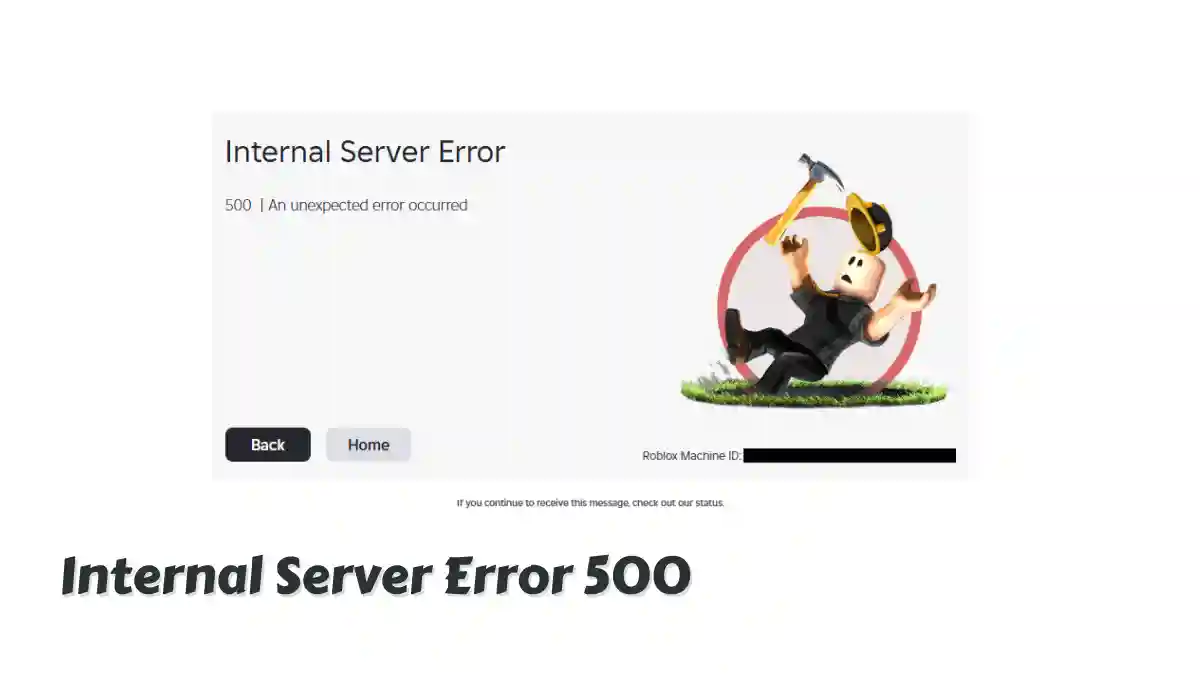Are you getting the Internal Server Error 500 on Roblox?
When visiting the Roblox website, it shows the message “Internal Server Error 500 | An unexpected error occurred.”
Because of this error, many popular games like Steal a Brainrot, Grow a Garden, and Rival are not opening.
This usually indicates a server-side issue that prevents the client from properly connecting to Roblox’s servers.
The error can happen when trying to log in, play games, publish through Roblox Studio, or access features like group pages or other parts of the website.
In this article, we’ll show you how to fix Internal Server Error 500 on Roblox and provide more helpful information.
Why Internal Server Error 500 Occurs
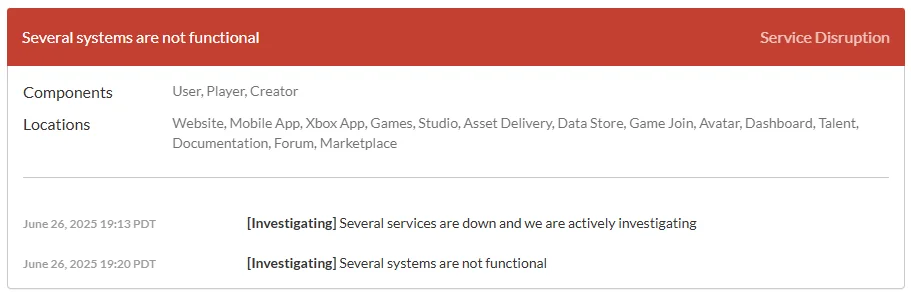
Usually, the Internal Server Error 500 on Roblox appears when the servers are down, under maintenance, or facing high traffic.
This issue appeared on June 26, 2025, at 11:47 PDT due to the DevForum being unavailable.
Due to this common issue, no game can be opened on Roblox’s WebApp, Microsoft, Mac, Android, or iOS apps.
Whenever you try to open a game, it shows a problem while connecting to the server.
In this case, you have to wait until the developers bring the server back online from their end.
How to fix Internal Server Error 500 on Roblox
To fix Internal Server Error 500 on Roblox, you’ll need to wait until the servers are back online.
Currently, the developer team is working to bring the platform back.
This 500 error is affecting users, players, and creators alike.
If servers are down, wait for Roblox to resolve the issue.
This can take a few hours to a day.
- Check status.roblox.com for outages/maintenance.
- Follow @Roblox on X for updates.
- Monitor if facing issues (e.g., Error Code 4).
Once the server is back online, you will get an update on the Roblox Server Status page.