Are you curious to find the fixing methods for server issues in Palworld? If yes, we have made this post to help you with all ends with accurate solutions. Nowadays, Palworld is in the headlines and getting tremendous limelight from the players. However, this post talks about How To Fix Server Not Updating In Palworld.
Palworld is an exciting open-world survival game by Pocketpair where you can fight and farm your Pals and enjoy the ups and downs. Moreover, in this game, you will witness the harsh world where food is scarce and you need to leave no stone unturned to survive.
However, recently, Palworld players are reporting server errors, making them unable to enjoy the game. Moreover, over Reddit, many players announced that they had a dedicated server, but they were unable to join it.
Thus, if you are too facing a server error, you can read ahead and follow the steps dedicatedly.
Why is the Server Not Updating Issue in Palworld?
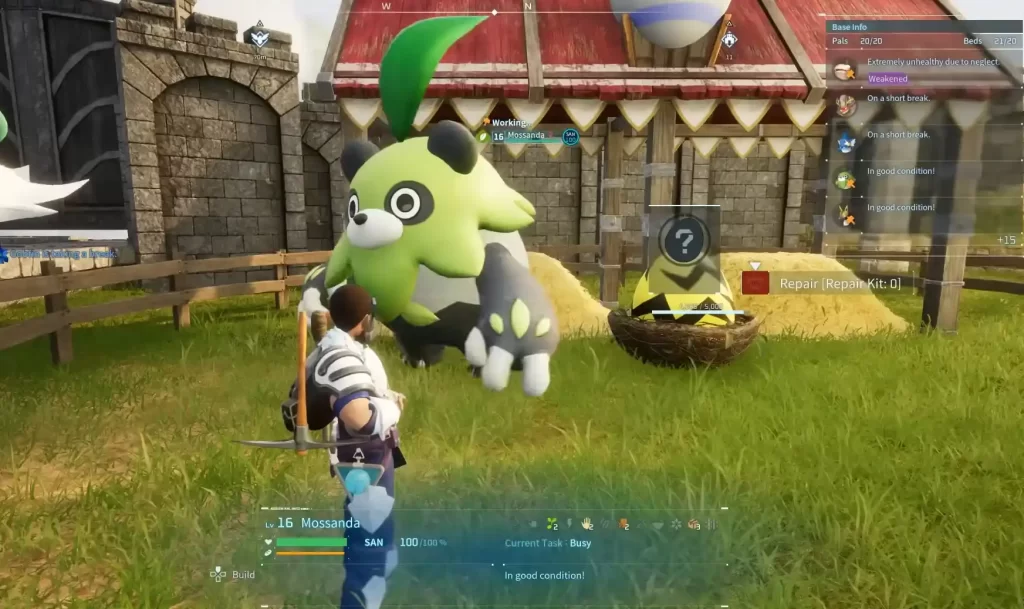
As reported by the players, the server issues pops-out with updating the settings on Windows, making them troubled. Moreover, some Reddit users added that the issue was noticed by the Steam players and created a hoax to find the fixing methods in no time.
How To Fix Server Not Updating In Palworld (2024 Best Ways)
To Fix the Server Error in Palworld, you need to download files Manually on SteamCMD. If still does not solve the issue then you try other troubleshooting methods.
Fix 1: Manually Download the files on SteamCMD
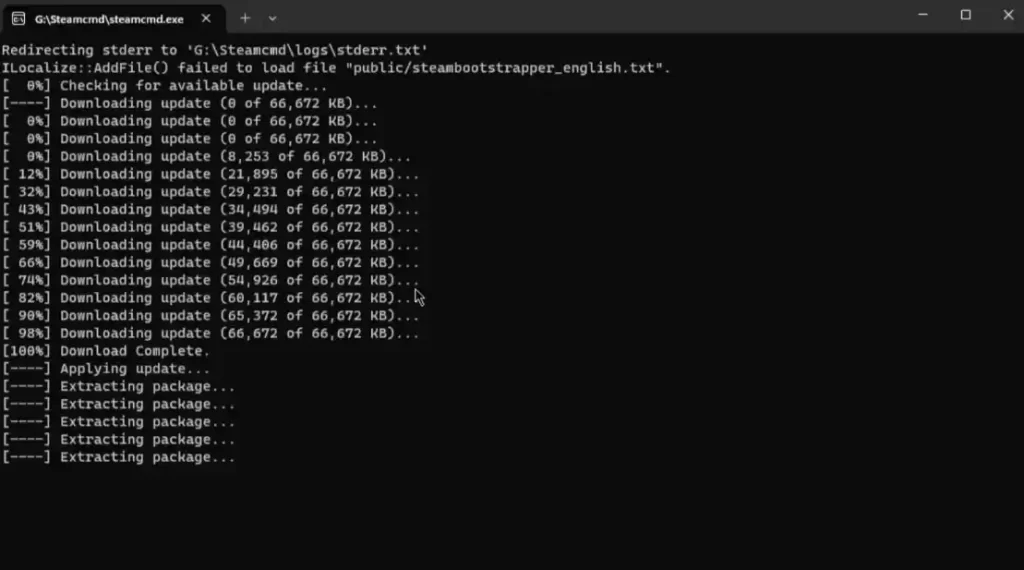
- Launch SteamCMD and log in as anonymous.
- Search the Palworld folder.
- Type in force_install_dir C:/Palworld_Server and app_update 2394010 validate.
- Finally, after you type the commands, it will fix the server files.
Fix 2: Delete the Old File under the Saved Files
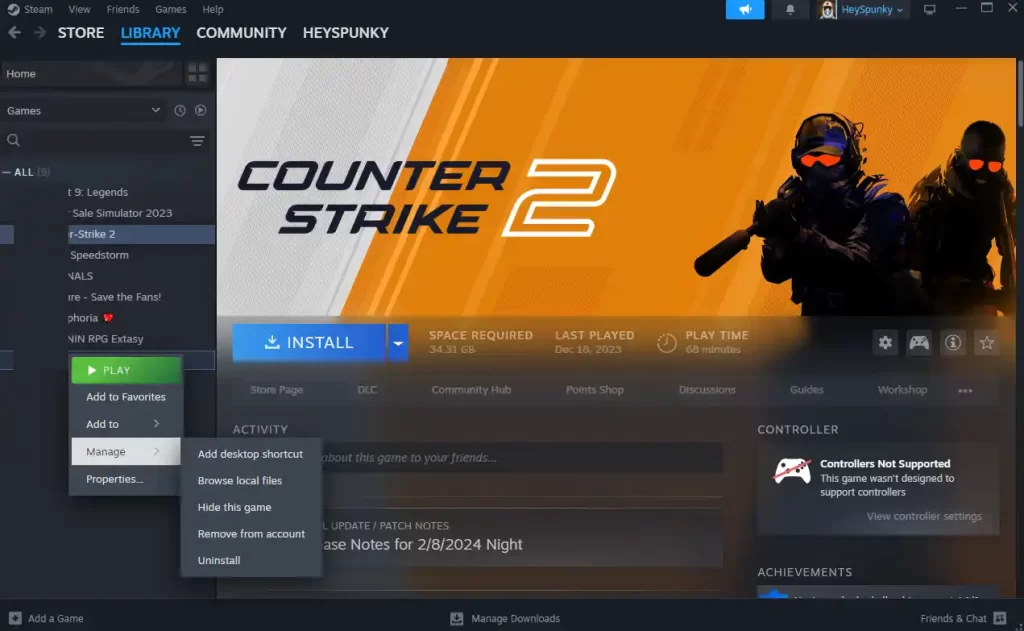
You can remove the old game files under the Save Files to check if the error fades away.
- Open Steam and head towards the Library.
- Right-click on the Palworld game.
- Select the ‘Manage’ and ‘Browse local files’ options.
- Navigate to ‘Saved’ and ‘SaveGames’ options.
- Remove the old files that can fix the server not upgrading issue.
Fix 3: Update the Steam
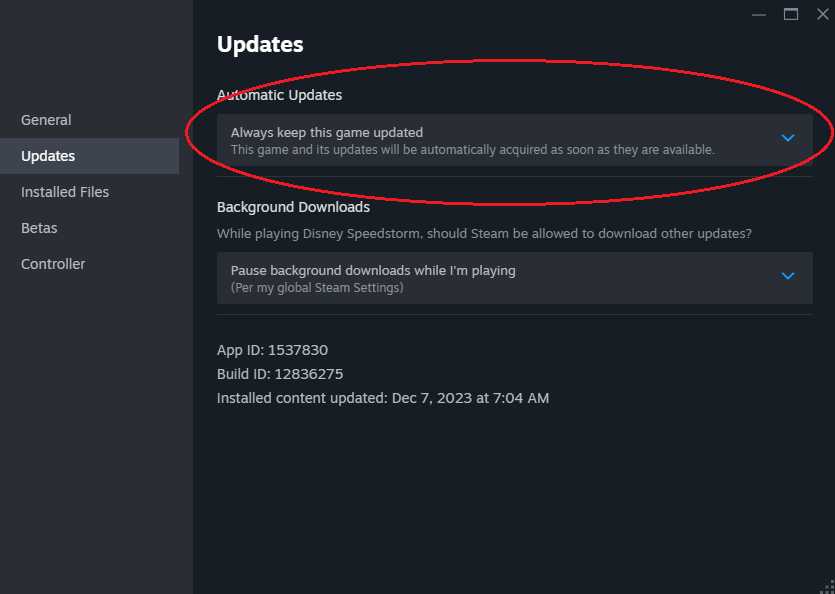
If any of the methods aren’t working, you can update Steam by following the below steps religiously.
- Log in to Steam.
- Head towards the Options menu.
- Push the Steam Update option.
- Wait for the server update
- Finally, restarting it can probably fix the issue.
Fix 4: Contact the Team Support
- Login into Twitter using your account.
- Head towards the search bar, type in, and enter Palworld.
- Share your issue with tagging Palworld.
You can find Palworld’s Twitter page here.
The Concluding Lines
In this article, we helped you with suggestions on How To Fix Server Not Updating In Palworld. Thus, it is advised to update Steam and delete the old files from the saved files which could probably help you with fixing the error.
What is your feedback on Palworld’s server not updating issue? You can share your similar experience with the server error in the comment section.
