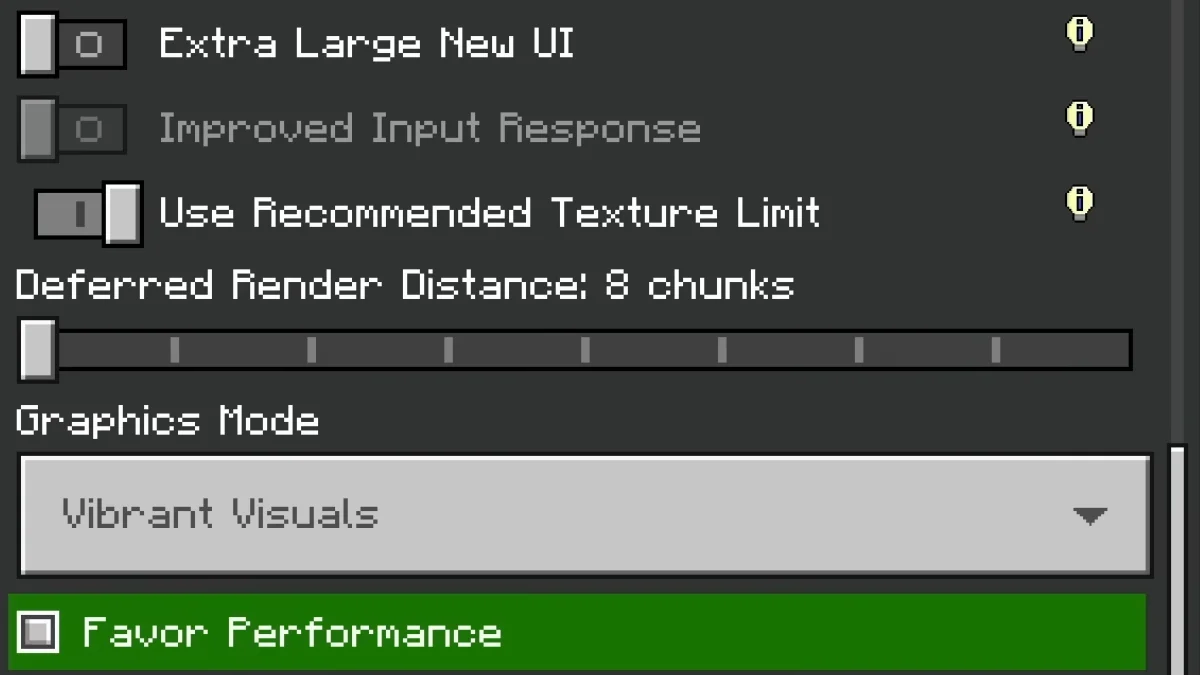Minecraft Bedrock Edition rolled out its latest Preview and Beta builds on April 4, 2025, for PS4/5, Xbox, MCPE, and PC!
One of the biggest highlights in this update is the introduction of Vibrant Visuals — a brand-new graphics mode. When enabled, it brings richer lighting, sharper shadows, and stunning water reflections, making your Minecraft world look more alive and immersive than ever.
In this article, we’ve clearly explained how to turn on Vibrant Visuals in Minecraft Bedrock on PS4/5, Xbox, MCPE, and PC.
Why I am not able to Turn On Vibrant Visuals In Minecraft Bedrock
If you’re unable to turn on Vibrant Visuals in Minecraft Bedrock, there could be several reasons behind it.
First, keep in mind that Vibrant Visuals is only available in the Preview and Beta versions of Minecraft Bedrock. If you’re playing on the stable version (1.21.5), this feature won’t be available yet.
Another common reason is device compatibility. Not all devices support this new graphics mode. Below is a list of devices that currently support the Beta version with Vibrant Visuals:
- PS4
- PS5
- Xbox One
- Xbox Series X/S
- Android (with Adreno 640, Mali-G68, Mali-G77, or Xclipse 530 or newer)
- iOS (with A12, M1 chip, or higher)
- PC (running DirectX 12)
How To Turn On Vibrant Visuals In Minecraft Bedrock PS4/5, Xbox, MCPE & PC!
To enable Vibrant Visuals in Minecraft Bedrock on PS4/5, Xbox, MCPE, and PC, follow the steps below:
PS4 / PS5
- Download Minecraft Preview from the PlayStation Store.
- Launch the Preview and create/edit a world.
- In Experiments, turn on Vibrant Visuals.
- In-game, go to Settings > Video → Set Graphics Mode to Vibrant Visuals.
Xbox
- Join the Xbox Insider Program and install Minecraft Preview.
- Create/edit a world → Enable Vibrant Visuals in Experiments.
- Go to Settings > Video → Choose Vibrant Visuals.
Android / iOS
- Android: Join Beta on Play Store.
iOS: Use TestFlight from minecraft.net. - Open Beta app → Create/edit a world → Enable Vibrant Visuals.
- Go to Settings > Video → Select Vibrant Visuals.
PC
- Use Minecraft Launcher → Choose Latest Preview version.
- Create/edit world → Enable Vibrant Visuals in Experiments.
- Go to Settings > Video → Set to Vibrant Visuals.
Suggestion