Audio is vital not just in Lethal Company but also in all the other video games out there and the “Audio Not Working” Error has been frustrating for our fellow gamers for quite some time now.
As you must be aware Lethal Company is a staggering co-op multiplayer game and audio is one of the most vital elements in a co-op game to know the enemy’s position, give out calls, etc.
With that said, if you’re someone who’s been frustrated by facing the Lethal Company Audio Not Working Error for quite some time, then we got you covered.
How To Fix “Audio Not Working” Error In Lethal Company
Down below is a list of some of the best ways to solve this frustrating issue and continue your gaming adventure with your buddies.
1. Restart The Game A Few Times
Alright, so this has to be one of the oldest tricks in the books, and we advise you all to try this out before performing any other method as it can solve your issue.
Lots of gamers on Reddit have mentioned that restarting their game has solved their Lethal Company audio error issue, so make sure to restart your game and if the issue still isn’t fixed then scroll down and check the other methods provided by us.
2. Check The Integrity of Game Files On Steam
This is a vital method that every gamer must try who’s facing the audio issue and checking the integrity of the game files makes sure that your game doesn’t have any corrupt files.
This is a vital method that every gamer must try who’s facing the audio issue and checking the integrity of the game files makes sure that your game doesn’t have any corrupt files.
To check the integrity of game files simply:
Step 1: Head over To your Steam Game Library and look for the game (Lethal Company).
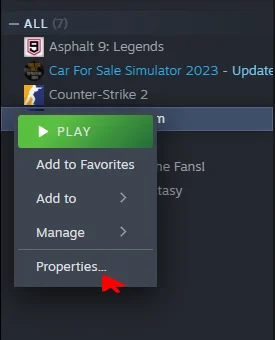
Step 2: Right-click on the game and go to “properties“.
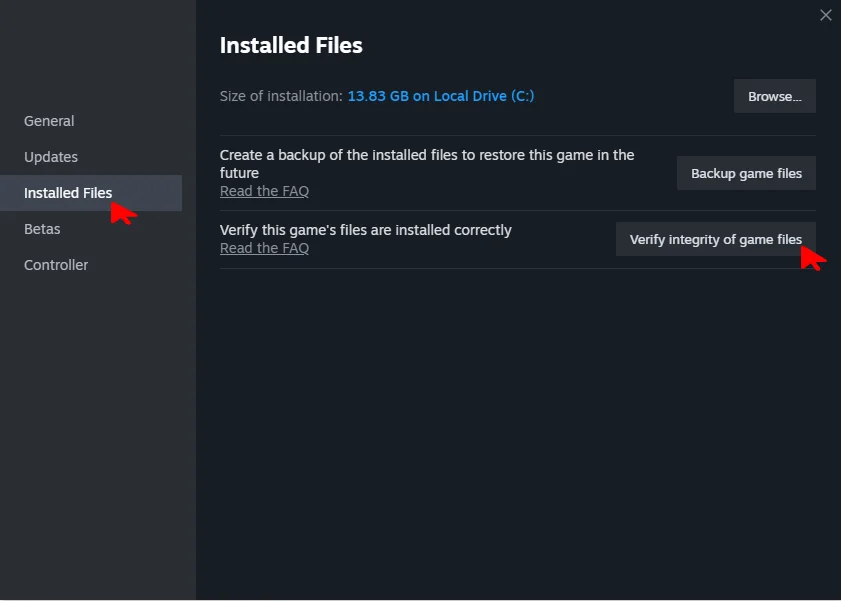
Step 3: From there head over to “Installed Files” and then click on the “Verify Integrity of Game Files” option.
Step 4: Launch the Game Again.
A true gamer on the Steam Community by the name of “AngeryWindex” has also mentioned that this method should solve your audio error in Lethal Company.
This is an extremely helpful method as many games may have corrupt files and this feature helps to solve that. We all should take a moment and thank Steam for adding such helpfulness to their program.
3. Update Your Game’s Audio Driver
Audio drivers are another element of gaming PCs that gamers should update frequently as old audio drivers might cause your game to lag or even crash.
Updating your PC’s Audio Driver is a vital step, so don’t forget to do this, or else your game might keep on showing the error message.
Step 1: Press the “Windows logo key” and the “R logo key” together, and the Run box will open.
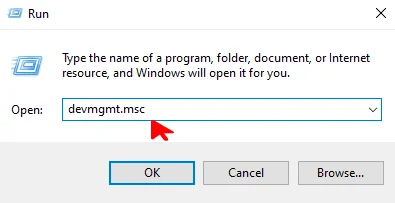
Step 2: Type “devmgmt.msc” in the run box and press the OK button.
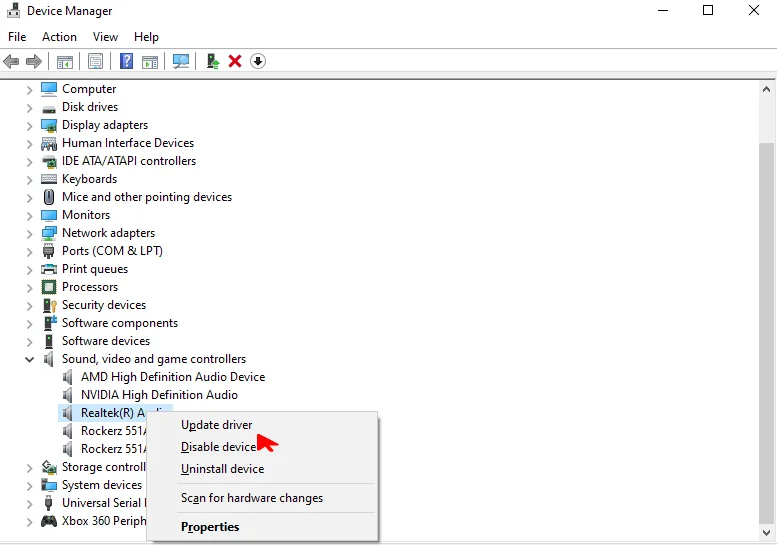
Step 3: After opening Device Manager, right-click on the audio driver and press the “Update Driver” option.
4. Make Sure Your Audio Device Is Working Correctly
So your Audio Device might be the root cause of the problem that you’re facing and we advise you guys to check your audio device by testing another game or using a different audio device and then running the game (Lethal Company).
You might need to replace your audio device if it is malfunctioning or is broken physically. Now let us quickly move on to the next method.
5. Reinstall Your Game
Well if even after all the efforts your game is still not working properly then you might wanna consider reinstalling it on your system as there might be some files that failed to be downloaded the first time.
Reinstalling your game will keep your progress saved while also providing you with a fresh new experience. Make sure to try this method to solve your issue!
6. Wait For A New Patch To Solve The Issue
Patches are frequently released by the developers after a game’s launch and it adds new features while also fixing some of the major issues that gamers are facing.
So have patience and wait for a new patch for Lethal Company that’ll solve this issue. However, the above-mentioned methods should solve your issue! A YouTuber by the name of YouTubeSCREAM has uploaded a detailed and explained video of the methods to fix your issue and we’ll provide you with the link down in the information sources.
Frequently Asked Questions
Q. How To Fix the Audio Not Working Error in Lethal Company?
There are a few methods that you can try such as restarting your game, updating your audio drivers, etc. to solve your error issue.
Q. When was Lethal Company Released?
Lethal Company was released recently on October 23, 2023
Q. What type of Game is Lethal Company?
Lethal Company is a survival horror game.
Wrapping It Up
This is it for this time and we hope that you guys by now have your issues fixed and will be able to enjoy your game peacefully. If you were unsuccessful in fixing the problem then comment down below and we’ll get back to you as soon as possible and help you fix it.
